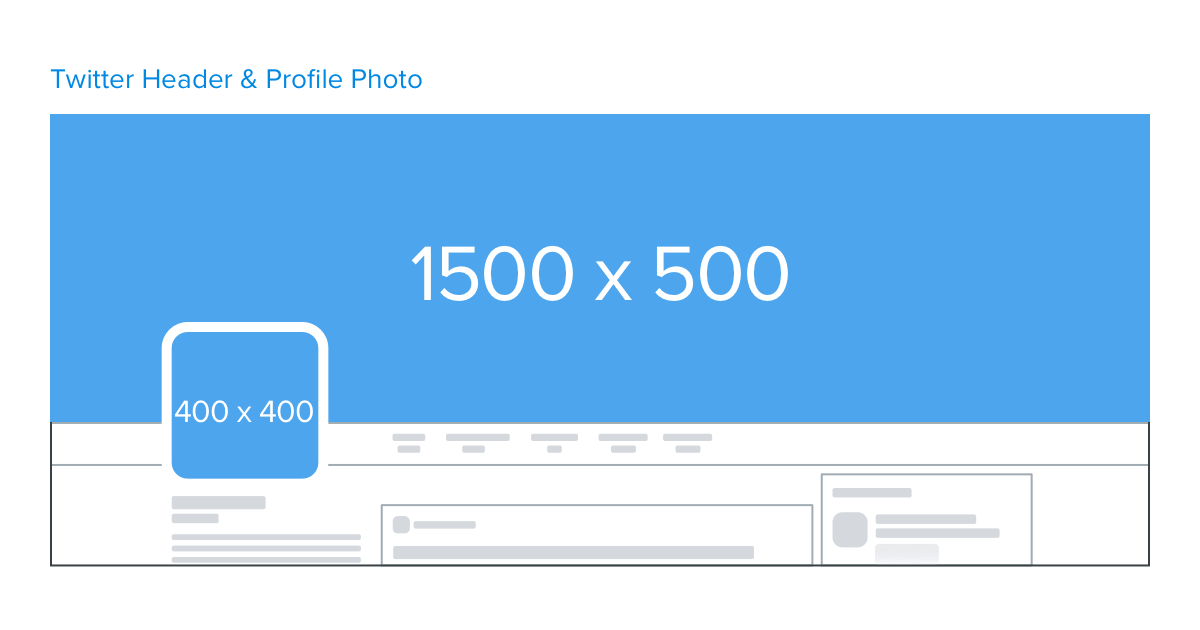
How to customise your Twitter profile
You can customise your Twitter profile by selecting unique profile and header images, adding a name, bio, location, birth date, website and theme colour, and by pinning a Tweet that other people will see when they visit your profile…
Sign in to twitter.com or open your Twitter app (iOS or Android).
Go to your profile.
Click or tap the Edit profile button and you’ll be able to edit your:
- Header photo (recommended dimensions are 1500×500 pixels) – don’t forget to use the Twitter Header builder on the dashboard!
- Profile photo (recommended dimensions are 400×400 pixels)
- Name
- Bio (maximum 160 characters)
- Location
- Website
- Theme color (only editable on twitter.com)
- Birth date
Click or tap into any of these areas and make your changes.
When changing a profile or header photo, click or tap the camera icon and select Upload photo or Remove.
You can choose to Show my Periscope profile through your Twitter profile (available if you’ve connected your Twitter account to your Periscope account).
Click or tap Save changes.
Additional tips for updating your profile
- Photos can be in any of the following formats: JPG, GIF, or PNG. (Twitter does not support animated GIFs for profile or header images.)
- Check out this article if you’re having trouble uploading a photo.
Pin a Tweet to your profile
You can pin a Tweet to your profile so that when others visit your profile, it is the first Tweet they will see.
- Go to your profile.
- Find the Tweet you’d like to pin.
- Click or tap the icon located at the top of the Tweet.
- Select Pin to your profile.
- Click or tap Pin to confirm.
Unpin a Tweet from your profile
- Go to your profile page.
- From your pinned Tweet, click or tap the icon.
- Select Unpin from profile.
- Click or tap Unpin to confirm.
Note: You may notice that some of your Tweets’ fonts appear bigger than others. Tweets that have received more engagement will appear slightly larger, so your best content is easy to find.

